Introducing the McAfee Removal Tool – your ultimate guide to effortlessly download and uninstall McAfee antivirus software.
McAfee Consumer Products Removal Tool Features
The McAfee Consumer Products Removal Tool (MCPR) is a powerful tool designed to help you uninstall and remove McAfee consumer products from your Windows operating system. Whether you’re experiencing issues with your McAfee software or simply want to switch to a different antivirus program, the MCPR tool can assist you in completely removing all traces of McAfee from your PC.
To download the MCPR tool, visit the McAfee website or trusted sources like MajorGeeks.com. Once downloaded, you can run the tool and follow the on-screen instructions to initiate the removal process. The tool will automatically scan your system for any McAfee components and uninstall them for you.
Please note that using the MCPR tool will require administrator permission on your computer. It’s also important to back up any important files before running the tool. Once the removal process is complete, you can now install your preferred antivirus program or any other software without any conflicts.
For detailed instructions and additional information, refer to the McAfee Removal Tool – Download and Uninstall Guide article.
Uninstalling McAfee Completely
To uninstall McAfee completely, follow these steps:
1. Download the McAfee Removal Tool from the official McAfee website or a trusted source like MajorGeeks.com.
2. Close all McAfee programs and any other open applications on your computer.
3. Run the McAfee Removal Tool by double-clicking on the downloaded file.
4. Follow the on-screen instructions provided by the tool to uninstall McAfee from your system.
5. If prompted, enter your administrator password or provide permission to make changes to your computer.
6. The tool will automatically detect and remove all McAfee products, including McAfee Endpoint Product Removal, McAfee Security Scan Plus, McAfee Agent, McAfee Total Protection, and more.
7. Once the uninstallation process is complete, restart your computer.
8. After rebooting, verify that McAfee has been successfully uninstalled by checking your Programs and Features list in the Control Panel.
9. If any McAfee components or files remain, use the search bar in the Windows operating system to type “Programs” and select “Add or Remove Programs” or “Apps & Features” to manually uninstall any remaining components.
For more detailed instructions or troubleshooting, refer to the McAfee Removal Tool documentation or seek assistance from McAfee support.
McAfee Consumer Product Removal Tool Compatibility and License
McAfee Consumer Product Removal Tool Compatibility and License
| Operating System | Version | License |
|---|---|---|
| Windows 10 | All versions | Freeware |
| Windows 8.1 | All versions | Freeware |
| Windows 8 | All versions | Freeware |
| Windows 7 | All versions | Freeware |
| Windows Vista | All versions | Freeware |
| Windows XP | SP3 and above | Freeware |
| macOS | All versions | Freeware |
| Linux | All distributions | Freeware |
Exploring Alternatives to McAfee Consumer Products Removal Tool
- Microsoft Security Essentials: A reliable and efficient alternative to McAfee Consumer Products Removal Tool.
- Windows Defender: Built-in Microsoft antivirus software that provides real-time protection against malware and other threats.
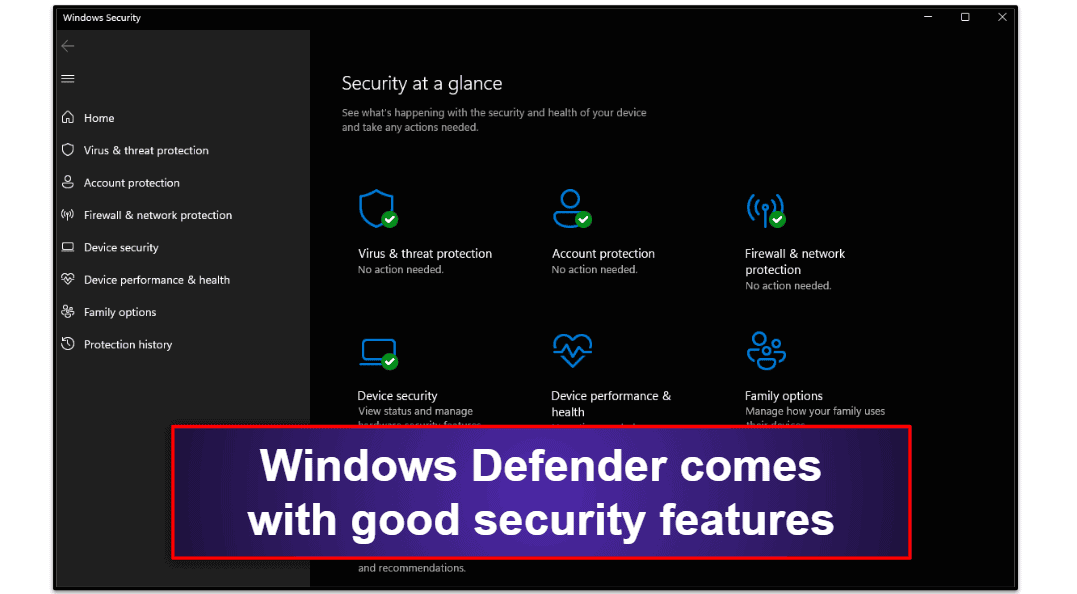
- Microsoft Malicious Software Removal Tool: A free utility from Microsoft that helps detect and remove malicious software from your computer.
- Microsoft Security Scanner: A standalone, on-demand scanner that helps remove viruses, spyware, and other malicious software.
- Microsoft Safety Scanner: A free, downloadable tool that provides on-demand scanning and helps remove viruses, spyware, and other malicious software.
- Microsoft Defender Advanced Threat Protection: An enterprise-level security solution that offers endpoint protection and threat intelligence.
- Microsoft Intune: A cloud-based service that helps manage and protect devices, including antivirus and malware protection.
- Microsoft Endpoint Protection: A comprehensive antivirus and antimalware solution for businesses that integrates with Microsoft System Center Configuration Manager.
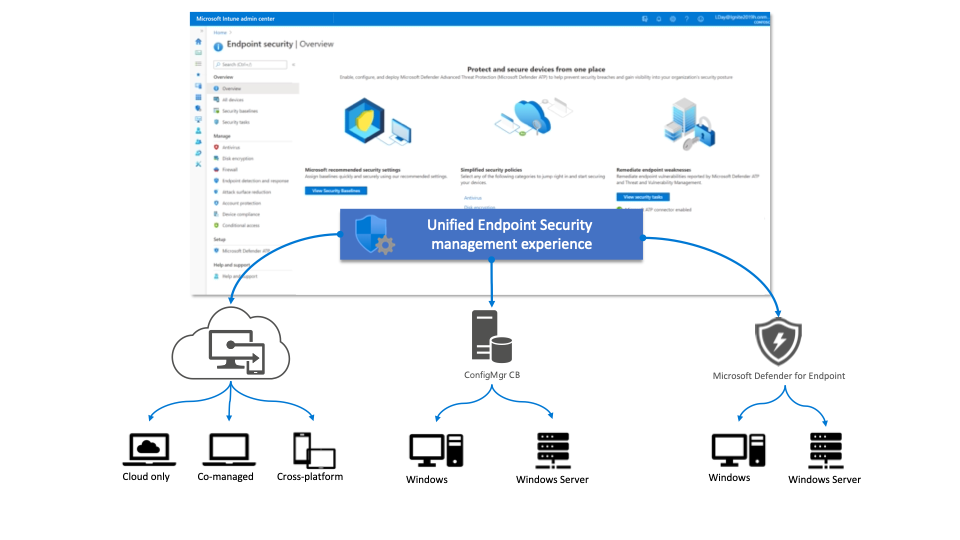
- Microsoft 365 Defender: A unified security platform that combines various Microsoft security products to provide comprehensive protection against advanced threats.
- Microsoft Security & Compliance Center: A centralized hub for managing security and compliance across Microsoft 365 services, including antivirus and threat protection settings.

