Unveiling the Client Server Runtime Subsystem and Its Eradication of the CSRSS.exe Virus
History and Technical Details of Csrss.exe
CSRSS.exe, also known as the Client Server Runtime Subsystem, is a critical component of the Windows operating system. It is responsible for handling certain system operations and functions. The csrss.exe file is located in the C:\Windows\System32 folder.
Unfortunately, criminals sometimes disguise malware as csrss.exe in an attempt to infect computers. If you suspect that your computer is infected with a virus or Trojan disguised as csrss.exe, it is important to remove it as soon as possible.
To remove the csrss.exe virus, follow these steps:
1. Open Task Manager by pressing Ctrl+Shift+Esc.
2. In the Processes tab, locate csrss.exe.
3. Right-click on csrss.exe and select “Open File Location”.
4. If the csrss.exe file is located in a folder other than C:\Windows\System32, it is likely a virus or malware. Delete the file.
5. Restart your computer.
Remember to always exercise caution when dealing with system files. If you are unsure about the legitimacy of csrss.exe or any other file, it is best to consult a professional or research the file further.
Is Csrss.exe Safe to Disable?
Csrss.exe is a critical component of the Windows operating system and should not be disabled unless absolutely necessary. It is responsible for handling certain subsystem operations and plays a crucial role in the overall system operation. Disabling it can lead to system failure and other issues.
However, it’s important to note that criminals may disguise malware as Csrss.exe. If you suspect a virus or Trojan, you can check its legitimacy through Task Manager. Genuine Csrss.exe processes should be located in the “C:\Windows\System32” folder and have a “Description” field that reads “Client Server Runtime Process.”
If you encounter a suspicious Csrss.exe, run a reputable antivirus or anti-malware software to remove it. Remember to keep your operating system and security software up to date to prevent such instances in the future.
Causes of Excessive GPU or CPU Usage by Csrss.exe
Excessive GPU or CPU usage by Csrss.exe can be caused by various factors. One common cause is the presence of a Csrss.exe virus on your system. This virus can consume a significant amount of system resources, leading to high GPU or CPU usage.
To remove the Csrss.exe virus, follow these steps:
1. Start by running a thorough antivirus scan on your computer. This will help identify and remove any malware, including the Csrss.exe virus.
2. If the antivirus scan doesn’t detect the virus or fails to remove it, you can try using a specialized malware removal tool. These tools are designed to specifically target and eliminate malware infections.
3. Additionally, you can manually delete the Csrss.exe virus by locating the infected files and deleting them. Be cautious when deleting files as removing essential system files can cause system instability.
4. After removing the virus, it’s recommended to perform a full system scan to ensure that your computer is clean and free from any other malware.
Remember to regularly update your antivirus software and practice safe browsing habits to minimize the risk of future infections.
Identifying and Dealing with Csrss.exe Malware
- Perform a System Scan
- Open Task Manager by pressing Ctrl+Shift+Esc
- Click on the Processes tab
- Look for the csrss.exe process
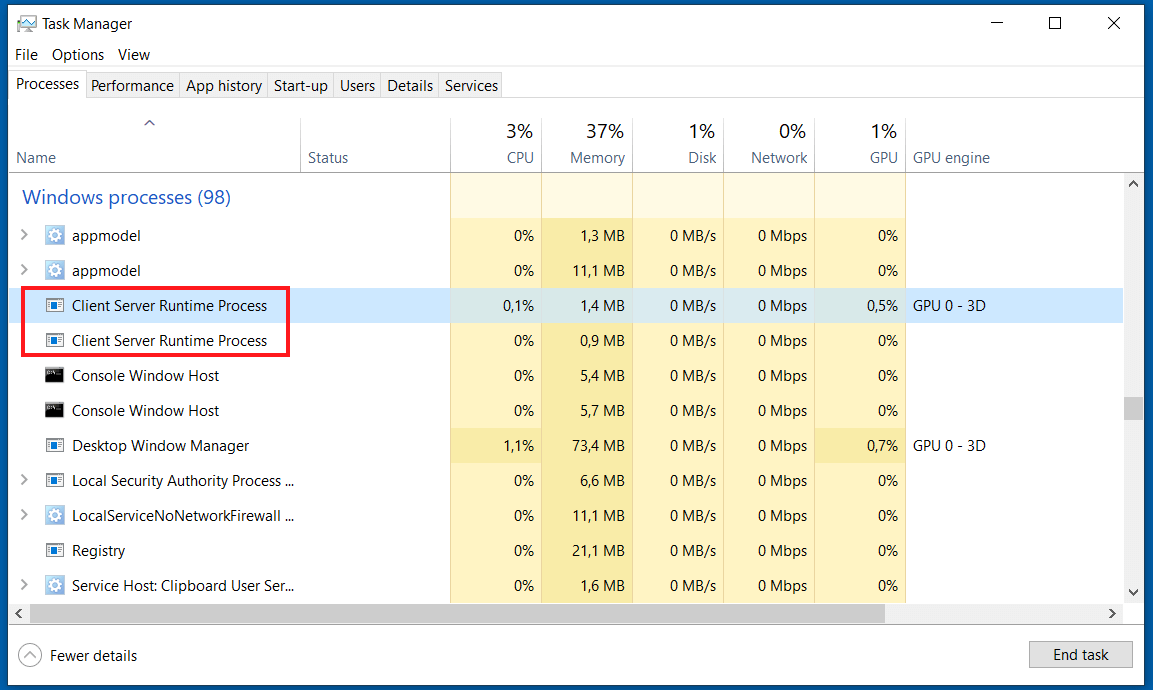
- If multiple instances of csrss.exe are running, it may be a sign of malware
- Check File Location
- Right-click on the csrss.exe process in Task Manager
- Select Open File Location
- If the file location is not C:\Windows\System32, it is likely malware
- Scan the File
- Right-click on the csrss.exe file in its location
- Select Scan with Antivirus
- Allow the antivirus software to scan the file for malware
- If malware is detected, follow the antivirus software’s instructions to remove it
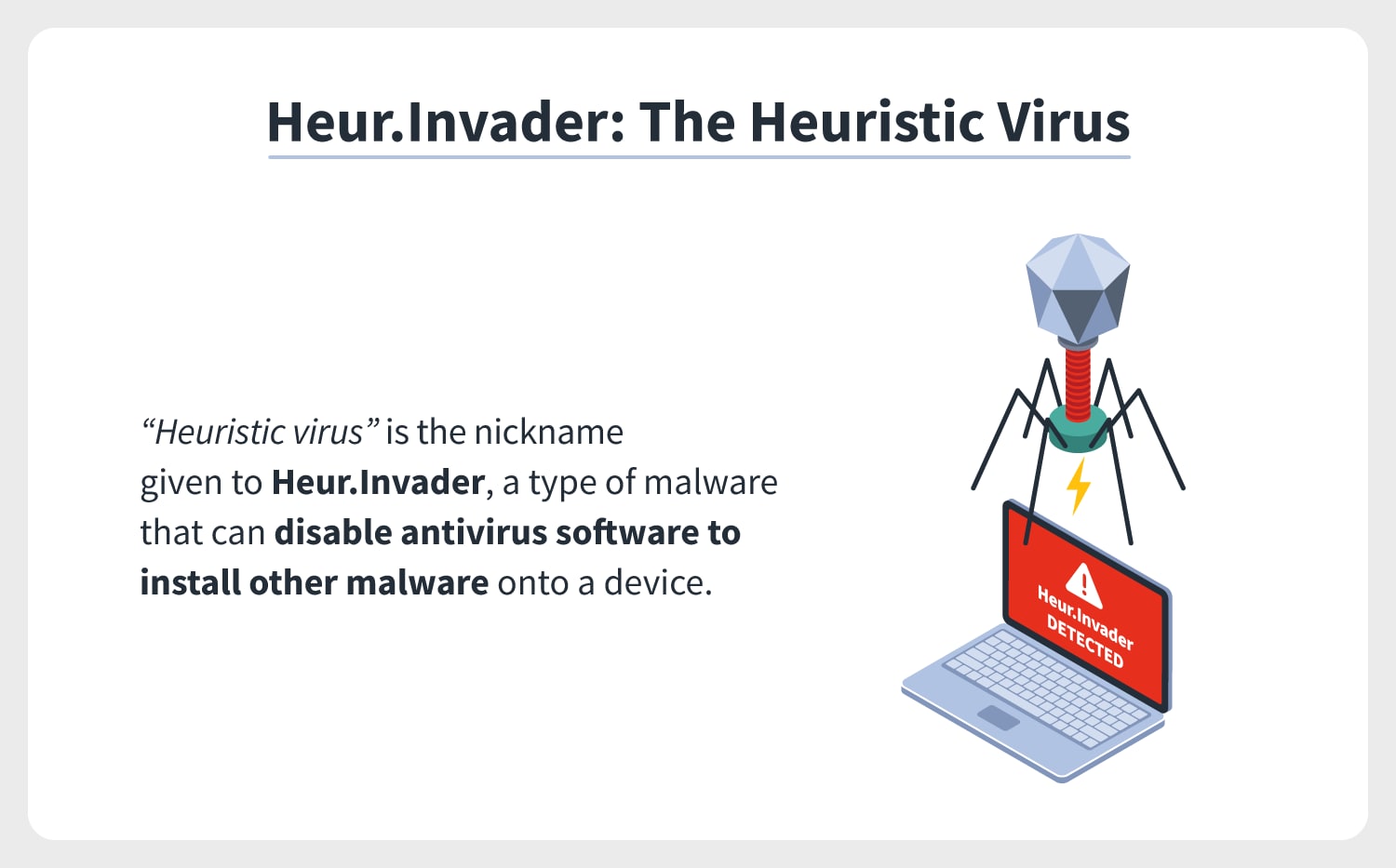
- Use Antimalware Software
- Download and install a reputable antimalware software
- Update the antimalware software to the latest version
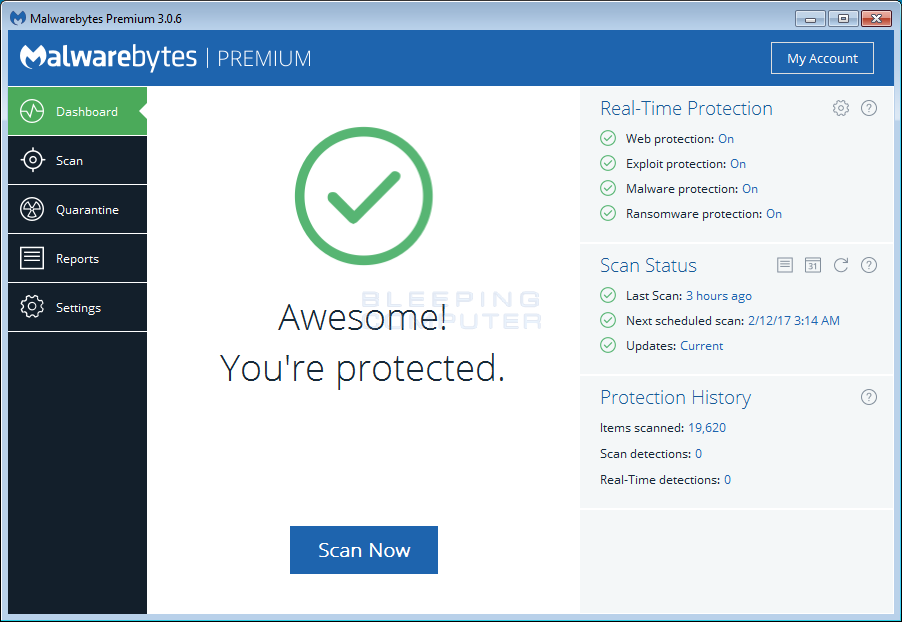
- Perform a full system scan using the antimalware software
- Follow the software’s instructions to remove any detected malware
- Remove Suspicious Entries from Startup
- Press Win+R to open the Run dialog box
- Type msconfig and press Enter
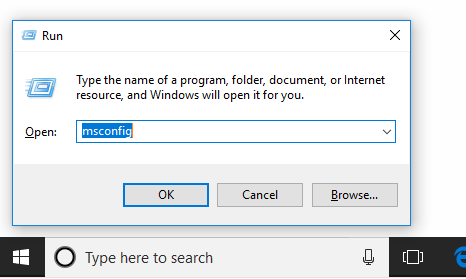
- Go to the Startup tab
- Look for any suspicious entries related to csrss.exe
- Uncheck the suspicious entries
- Click Apply and then OK
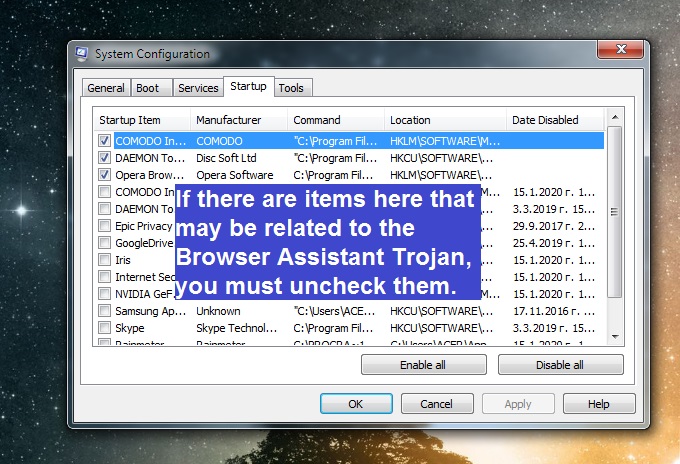
- Restart your computer
- Update Operating System and Software
- Ensure your operating system is up to date
- Install the latest security patches and updates
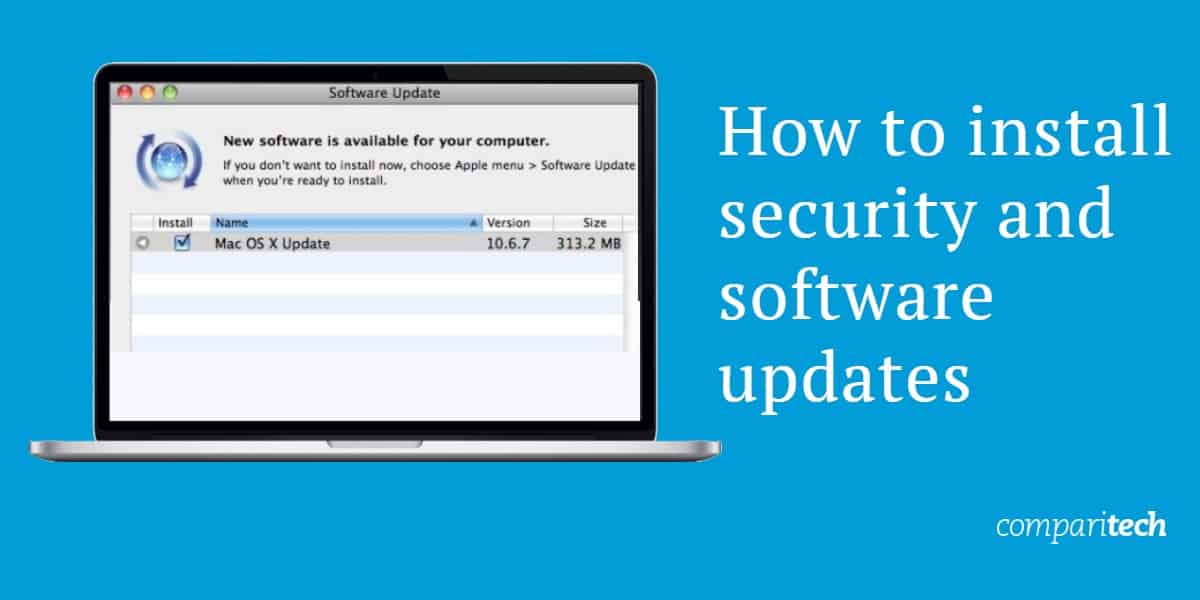
- Update all installed software to their latest versions
- Outdated software can have vulnerabilities that malware exploits
- Enable Firewall and Use a Reliable Antivirus
- Ensure the Windows Firewall is enabled
- Configure the firewall to block suspicious incoming and outgoing connections

- Use a reputable antivirus software and keep it up to date
- Regularly scan your system for malware
Tips for Avoiding Malware Installation and Manual Removal
- Keep your operating system and software up to date
- Be cautious when downloading and installing files
- Only download files from trusted sources
- Use a reputable antivirus program and keep it updated
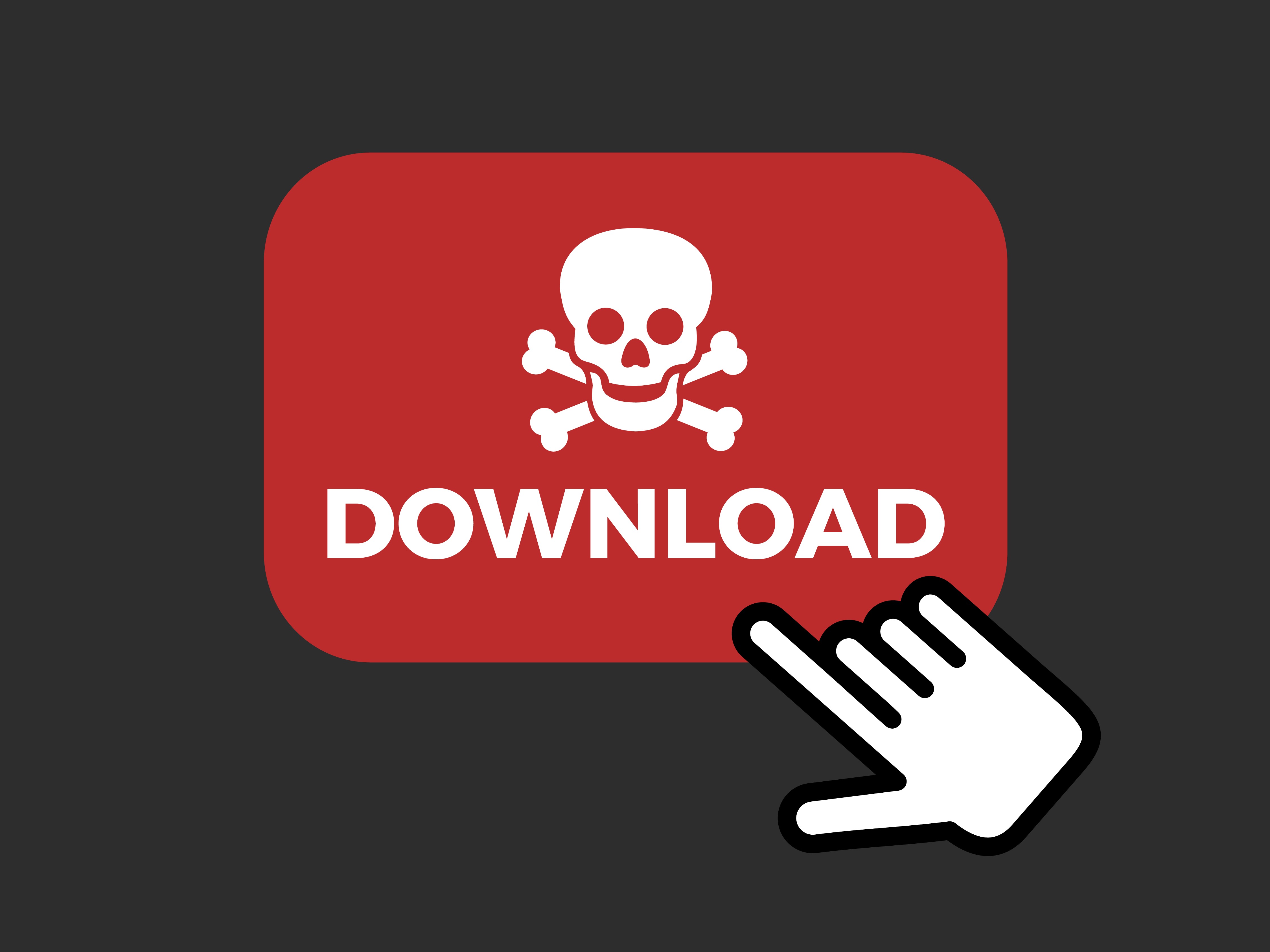
- Enable automatic updates for your antivirus software
- Be wary of suspicious email attachments and links
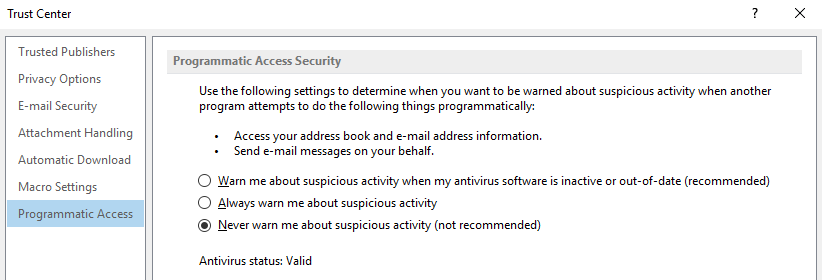
- Use a firewall to block unauthorized access to your computer
- Regularly backup your important files
Manual Removal of CSRSS.exe Virus:
- Open Task Manager by pressing Ctrl+Shift+Esc
- Go to the Processes tab
- Look for any suspicious processes related to CSRSS.exe
- Select the suspicious process and click on End Task
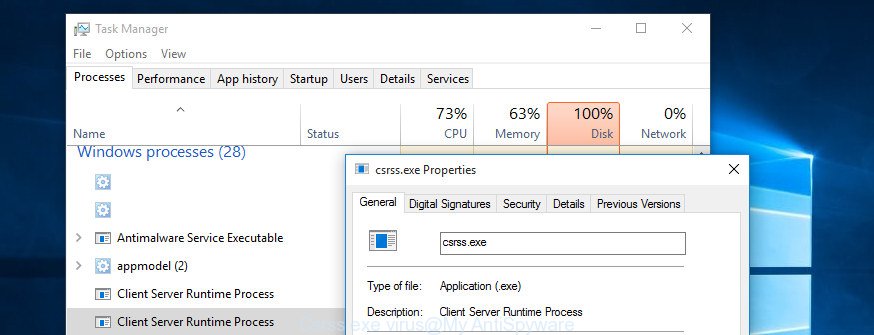
- Open File Explorer by pressing Windows Key + E
- Navigate to the location of CSRSS.exe (usually found in C:\Windows\System32)
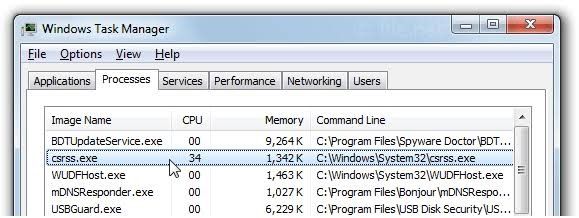
- Right-click on CSRSS.exe and select Delete
- Empty the Recycle Bin
- Open Registry Editor by pressing Windows Key + R and typing regedit
- Navigate to HKEY_LOCAL_MACHINE\SOFTWARE\Microsoft\WindowsNT\CurrentVersion\Winlogon
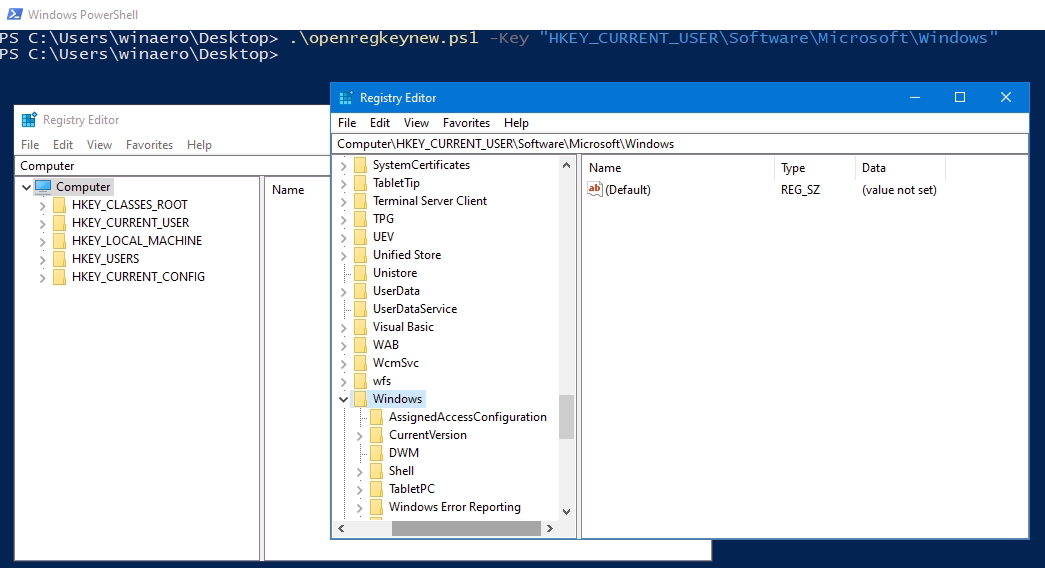
- Look for a value named Shell in the right-hand pane
- If the value data contains CSRSS.exe, right-click on it and select Delete
- Close Registry Editor
- Restart your computer to complete the removal process
